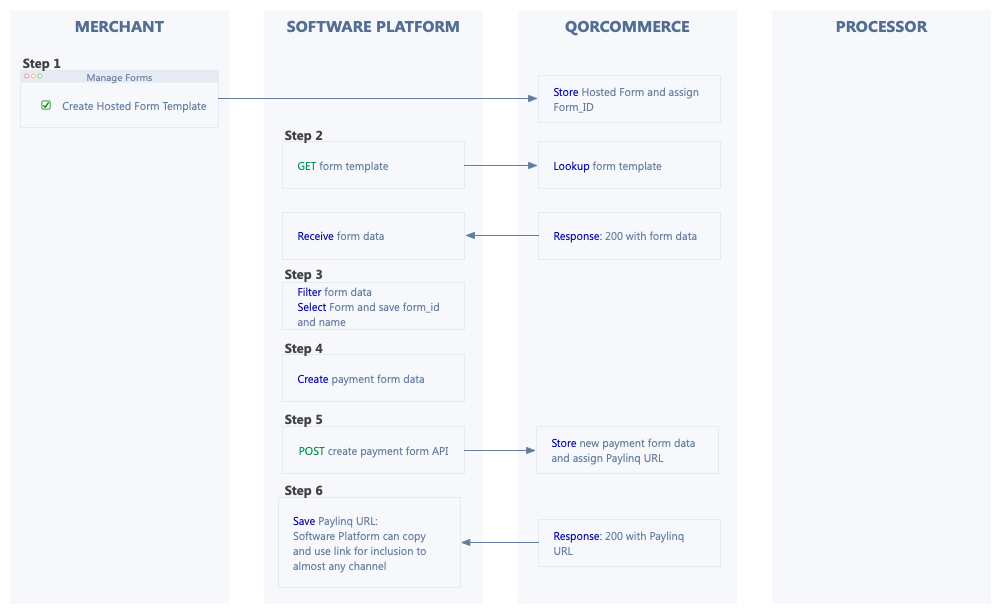Use a Payment Linq as a way for your customers to pay
Let customers pay using a secure payment linq that’s hosted by QorCommerce and created by you. You send a payment linq and your customer pays.
Almost any channel becomes a checkout!
QorCommerce's hosted checkout forms, allows you to receive funds from your customers using a linq that can be sent through almost any channel:
- SMS
- Chat
- Invoice
- Donation
- Call Center
- Social Media
- Etc…
How to create and manage custom Checkout Forms - Use Styler!Styler can be used from your Admin Panel or from the each Merchant's Portal account.
Our Styler guide can be found here!
By using a linq, you can offer a range of payment experiences and easily integrate using a customizable hosted checkout form that you can share in any channel.
The following workflows will help in planning and integrating Payment Linqs into your channel:
1. Create and Send
Utilize (in the following order) these (3) three API endpoints:
- GET/ --> Fetch Payment Forms (linq templates)
Save the Form Template ID
- POST/ --> Create a Payment Form (linq)
Use the Form Template ID
Create the JSON with all linq content as needed - POST/ --> Send Payment Form (linq via sms / email)
Using the Form Linq ID in the create response
To create and send a Payment Linq, a template must first be created in the Merchant Portal. Those templates are found by querying the Checkout Forms Server with the endpoint - Fetch Payment Forms (linq templates) . After retrieving the templates, filter the JSON templates and only use templates that start with "10" in thetemplatefield.
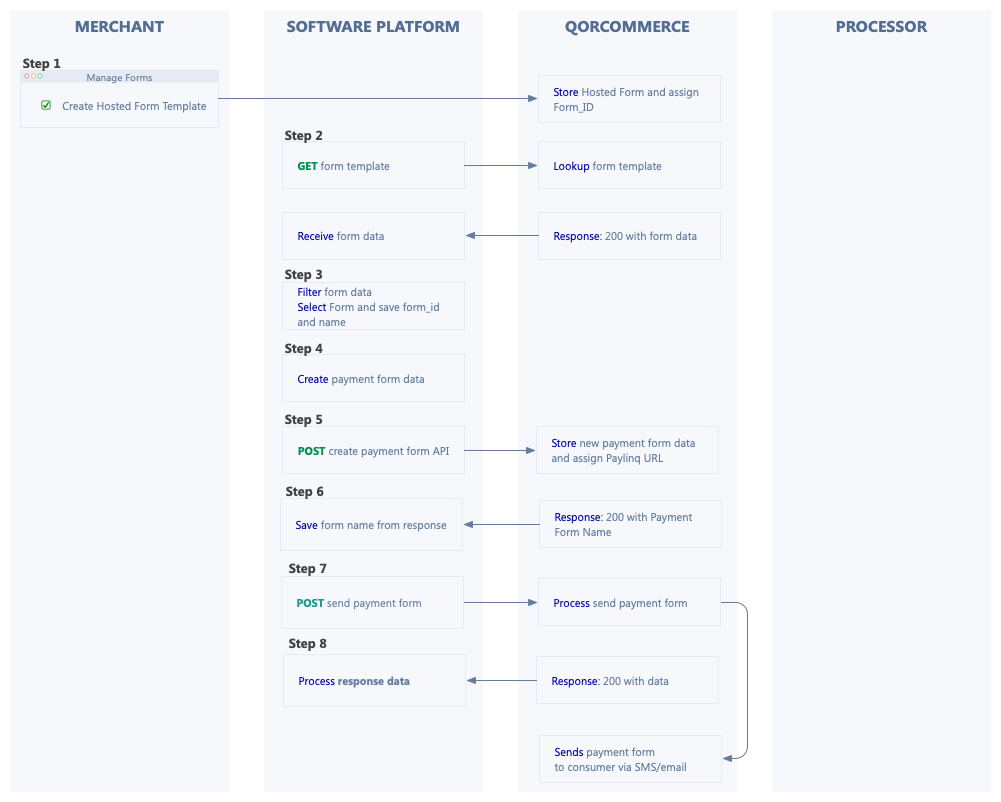
2. Create and Use in almost any channel!
Utilize (in the following order) these (2) two API endpoints:
- GET/ --> Fetch Payment Forms (linq templates)
Save the Form Template ID
- POST/ --> Create a Payment Form (linq)
Use the Form Template ID
Create the JSON with all linq content as needed
Copy / Save thelinkfield and use it in a channel of your choice